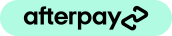Why changing your router, modem, or internet provider affects your security equipment
The most common call we receive is from customers who have changed internet server providers or bought a new router / modem and find they can no longer access their CCTV, intercom, security system.
This usually affects customers who have just purchased a home or business with an existing CCTV system, video intercom system, alarm system, or access control. Many systems use an App on smart phones and the first inkling of a problem is when the App no longer works.
This brief post explains the most likely reasons and provides recommended solutions.
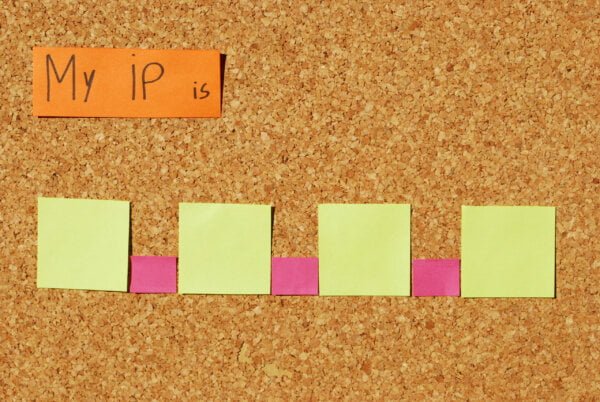
Internet routers – why changing router / modem / ISP causes issues
For sake of ease of explanation I will refer to the internet router or modem as a router. This is due to the way the router uses a single IP address on the internet side to route to private IP addresses on the private side – hence a router.
The router uses a single IP address on the internet to connect to other internet based devices – web servers, email servers, social media, streaming providers and VPN etc. All devices in your private network (and there may be many) have a private IP address provided by the router or manually set IP address. Usually this will look like 192.168.0.23 or 10.0.0.88 for example. These are private address spaces that are not used on the public internet and are for the private side of the router.
The router itself will have a gateway address matching that range eg. 192.168.0.1 or 10.0.0.38 (there are many options). All devices attached to the private side know the gateway address and send their default traffic via the gateway.
To connect to the internet or other devices on the private network each device must have an IP address in the same range. This is important and explains why your security equipment no longer connects.
IP addressing is a complex subject and we will not go into it here. There is plenty of information available on the internet about IP addressing.
Security Equipment
Most security equipment is installed with static IP addresses. This means an address has been chosen in the range and set manually so it can always be found on the network. Addresses set by the router (dynamic) can change which is why static addresses are preferred. The issue with static addresses is that when the router is replaced or the address range changed, the address is not automatically updated in the security equipment.
How to restore access to security – CCTV, Intercom, Alarm System, Access Control after changing the internet router / modem
Because the equipment has a static IP address either the equipment must be reprogammed with a new static IP address in the correct IP range -or- the router changed to match the original IP address scheme.
Changing security equipment IP addresses can cause issues especially if there are multiple devices e.g. a video intercom camera and monitor. There may also be aother cameras that are monitored on the intercom monitor for example and all these addresses will now be incorrect.
The easiest solution is to reset the same IP address range in the new router as was in the old.
How to determine the address range of the original router / modem
If you can login through your DVR / NVR (recorder) or through a video intercom monitor you can usually see the IP address of the device. The gateway address is the IP address of the original router. You may have the address written down from the original installation or have an address you used to login through a web browser. This information will usually give you an idea of the IP address range required for your router. There are other wasy – IP address scanners, Wire Shark for example and we recommend using an IT professional if you are unsure.
Once you know the original IP address range you need to login to the new router and change the IP address to match the old address. You will most likely also need to change the dynamic address range that is given out by the router to other connected devices (cable or WiFi connections).
Once the IP address range of the router is restored to the original you will find you can connect to your security devices. If there are any issues at this point you may need support from a local IT support contractor as some routers may block necessary connections from security equipment.
We can offer assistance if required. We use Teamviewer to access a local PC on the network. You will need to provide us with the login of the new router – usually found on the bottom of the router.
Please contact us if you need assistance. Active Online customers receive free online and remote support. If you are not an Active Online customer we can provide paid support. Please contact us for details.